What is DocuSign?
If you’re not familiar with DocuSign, it’s an electronic signature software that allows users to sign documents electronically. This can be helpful when you need to sign a document but can’t physically be present to do so. In order to use DocuSign, you’ll need to create an account and then follow the steps below.
1. Upload the document that needs to be signed. This can be done by drag and drop, or you can browse your computer for the file.
2. Choose who needs to sign the document. You can add multiple signatories and specify their order.
3. Add any fields that need to be completed by the signatories. This could include their name, address, or date of birth.
4. Send the document out for signature. The recipient will receive an email with a link to the document. They can then view the document and complete the fields that have been assigned to them.
5. Once all fields have been completed, the document is signed and returned to you electronically. You can then download or print the signed document for your records.
How to sign up for an account
If you’re looking for a way to electronically sign documents, DocuSign is a great option. In this article, we’ll show you how to sign up for a DocuSign account so you can get started.
First, go to the DocuSign website and click on the “Try Free” button. You’ll be asked to enter your email address and create a password. Once you’ve done that, you’ll be taken to your account dashboard.
Next, you’ll need to add some documents that you want to sign. To do this, click on the “New Document” button and select the file that you want to upload. Once your document is uploaded, you can add fields for signature, date, and initials.
Once you’ve added all the fields that you need, click on the “Send Document” button. This will send your document to the signer’s email address. The signer will then be able to open the document and complete the fields.
That’s all there is to signing up for a DocuSign account and sending your first document!
How to use DocuSign to send documents
If you need to send a document to someone and have them sign it, DocuSign is a great option. You can upload your document to the DocuSign website, add fields for the recipient to fill in, and then send it off. The recipient will get an email with a link to the document, and they can sign it online.
To use DocuSign, first create a free account. Then, upload your document to the website. You’ll need to add fields for the recipient’s name, email address, and signature. Once you’ve added all the fields, click ‘Send.’ The recipient will get an email with a link to the document. They can click on the link and enter their information to sign the document.
DocuSign is a convenient way to send documents that need to be signed. It’s quick, easy, and free to use!
How to use DocuSign to request signatures
If you need to request a signature from someone, DocuSign is a great tool to use. Here’s how to get started:
1. Go to the DocuSign website and create an account.
2. Once you’re logged in, click on the “New” button and select “Send an envelope.”
3. Enter the email address of the person you’re sending the document to and add a message if you’d like.
4. Click on the “File” button to upload the document you need signed. You can also drag and drop files into the designated area.
5. Once the file is uploaded, click on the “Sign” button and select who needs to sign the document. You can also add fields for them to fill out, such as their name or address.
6. When you’re finished, click on the “Send” button and your recipient will get an email with a link to view and sign the document.
How To Use DocuSign
If you’re like most people, you probably don’t spend a lot of time thinking about how to sign documents electronically. But if you need to sign a document electronically, DocuSign is a great option.
Here’s a quick guide to using DocuSign:
1. Go to www.docusign.com and create an account. You’ll need to provide your name, email address, and create a password.
2. Once you’re logged in, click on the “Upload & Sign” tab.
3. Select the document that you need to sign. You can upload it from your computer or from a cloud storage service like Dropbox or Google Drive.
4. Once the document is uploaded, you’ll see an online version of it that you can sign. To sign, just click on the “Sign” button and then follow the instructions. You’ll be able to add your signature using your mouse or by typing it in.
5. Once you’re done signing, click on the “Finish” button and then download or print the signed document for your records.
Alternatives to DocuSign
If you’re looking for a DocuSign alternative, there are several options available. One popular option is Hellosign, which offers a free plan for up to 3 documents per month. Another popular DocuSign alternative is Adobe Sign, which integrates with many popular applications such as Microsoft Word and Outlook. There are also several other DocuSign alternatives available, such as RightSignature and SignNow. Whichever option you choose, be sure to read the reviews and compare features to find the best fit for your needs.
Conclusion
Now that you know how to use DocuSign, it’s time to put it into action. With this powerful tool at your fingertips, you can streamline the process of signing documents and make things easier for yourself and your recipients. Give it a try today and see how much simpler your life can be.



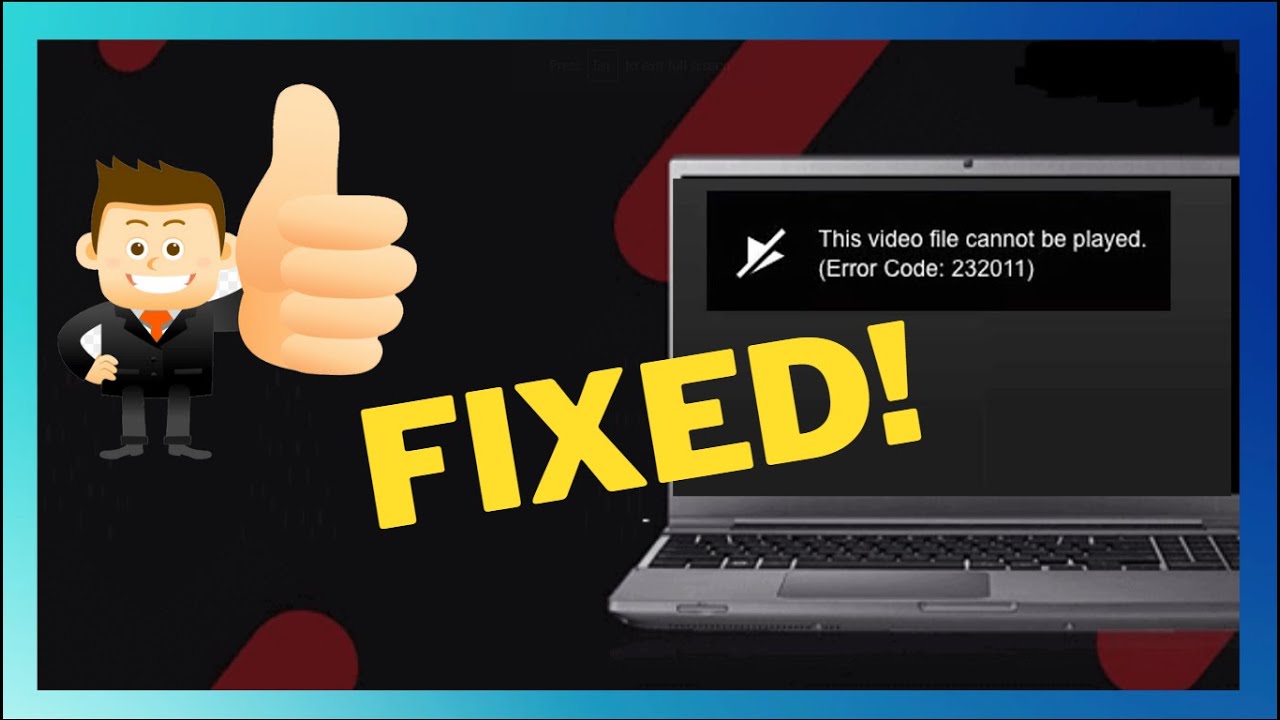





Leave a Reply